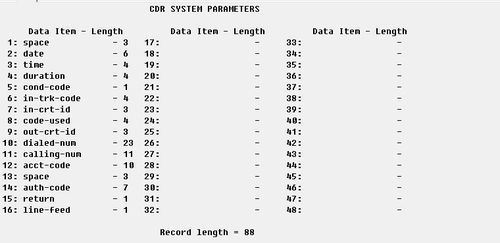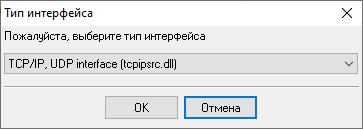Avaya Communication Manager (Customized Output Format ACM 6.3+). Параметры соединения и формат данных SMDR/CDR
Configuring ACMSystem parameters
IP services - Client mode (Preferred)The PBX can also work in the TCP client mode. You may use this mode instead of the TCP server mode.
IP services - Server mode
Avaya Communication Manager (ACM) 6.3 and higher. Customized format.This parser is designed for the following customized format. Date formatThe parser expects date in MMDDYY format (month/day/year). Configuring ACMSystem parameters
IP services - Client mode (Preferred)The PBX can also work in the TCP client mode. You may use this mode instead of the TCP server mode.
IP services - Server mode
Настройка логгера в режиме TCP клиентаНаша программа должна работать в режиме TCP клиента. Это означает, что логгер сам инициирует подключение с АТС, которая работает в режиме сервера. Добавьте один или несколько IP адресов вашей АТС ((none)). Номер порта должен соответствовать номеру порта, установленному в настройках АТС или производителем (в этом примере - 5555). 1. Добавьте новую конфигурацию с источником данных типа TCP, если не сделали это ранее.
2. Настройте параметры TCP подключения как показано ниже. 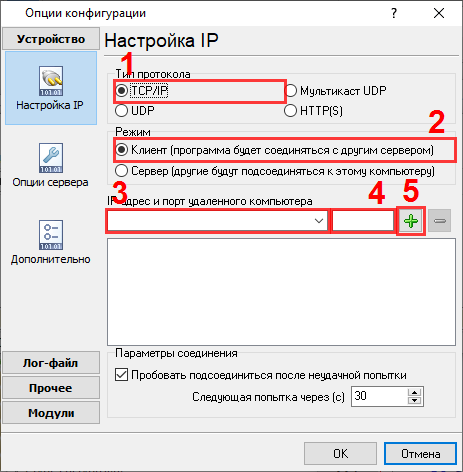
192.168.1.220 5555 192.168.1.220:5555 Настройка Advanced PBX Data Logger как TCP серверPBX Data Logger должен быть настроен в режиме TCP сервера и прослушивать адрес 0.0.0.0:5555 (см. ниже). IP адрес 0.0.0.0 позволяет принимать данные по всех сетевым интерфейсам на компьютере. Номер порта должен соответствовать номеру порта, установленному в настройках АТС или производителем. 1. Добавьте новую конфигурацию с источником данных типа TCP (если не сделали это прежде).
2. Настройте параметры TCP подключения как показано ниже. 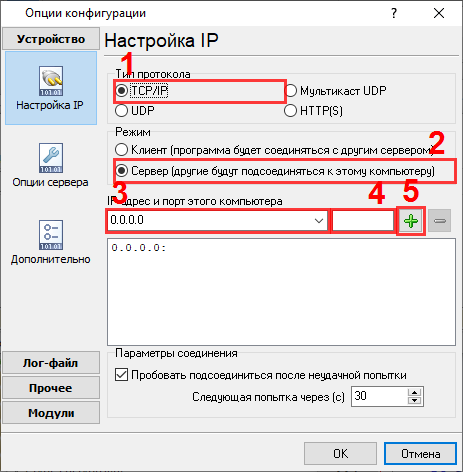
5555 5555 Выбор правильного модуля-парсера для Avaya Communication Manager (Customized Output Format ACM 6.3+)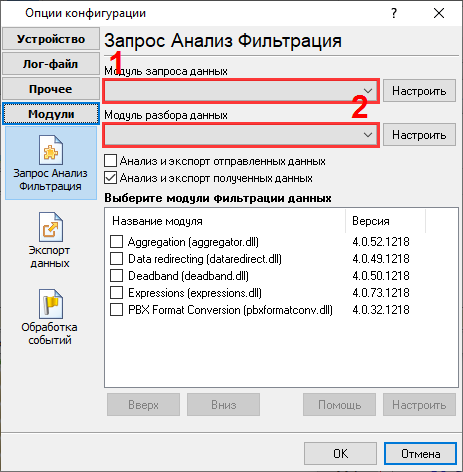
Avaya Communication Manager (Customized Output Format ACM 6.3+) Avaya Communication Manager (Customized Output Format ACM 6.3+) Данные, извлекаемые PBX Data Logger
Интересуют отчеты об использовании АТС?Наша утилита PBX Reports предлагает различные ручные, запланированные и email-отчеты, включает встроенный веб-сервер и многое другое. Вы можете настроить свою систему учета вызовов для Avaya Communication Manager (Customized Output Format ACM 6.3+). Попробуйте нашу программу PBX Reports с отчетами Нужна история звонков в базе данных?Наша программа-логгер, по умолчанию, фиксирует и экспортирует данные SMDR или CDR в реальном времени, отправляя их в вашу базу данных. Посмотрите нашу статью о записи истории звонков в базу данных Похожие на Avaya Communication Manager АТСБыстрый переход к настройкам подключения для других АТС и форматов данных ↴ Замечание: Продукты и компании, указанные здесь используются только для обозначения и идентификации, и могут быть торговыми и/или зарегистрированными марками соответствующих компаний. |
||||||||||||||||||||||||||||||||||||||||||||||